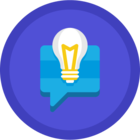Hi There, My box homescreen has become cluttered over the years with shared folders that I was added to over the years. I beleive I was added to these folders as part of group "Whole Company". Is there a way to remove myself from these folders without removing everyone?
Thank you